Consents management
In this article you will learn how to group or delete the consent and how to access member consent information.
Consent Grouping
- If you want to combine more consents into 1, you can use consent grouping.
- In the list of your consents click on
Group (1)andselect (2)the group to which you would like to add consent.
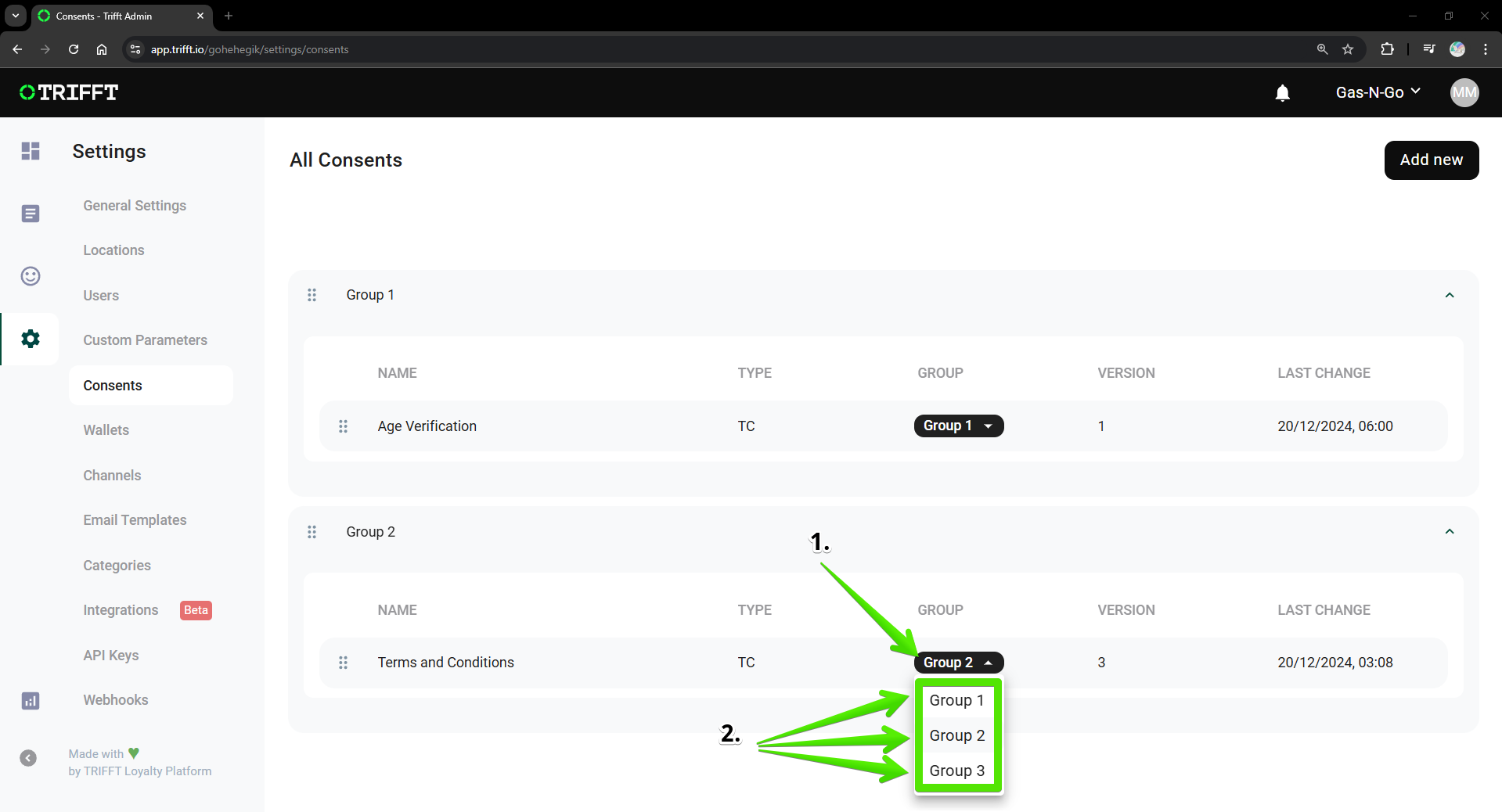
Consent Grouping
Deleting a consent
Warning: Deleting a Consent removes it permanently from the system. This action cannot be undone.
- Navigate to the
Settings (1)and selectConsents (2). - You will see a list of all Consents saved in your project.
- Right-click on the
Consent (3)you wish to delete and chooseDelete (4). - Confirm the deletion when prompted.
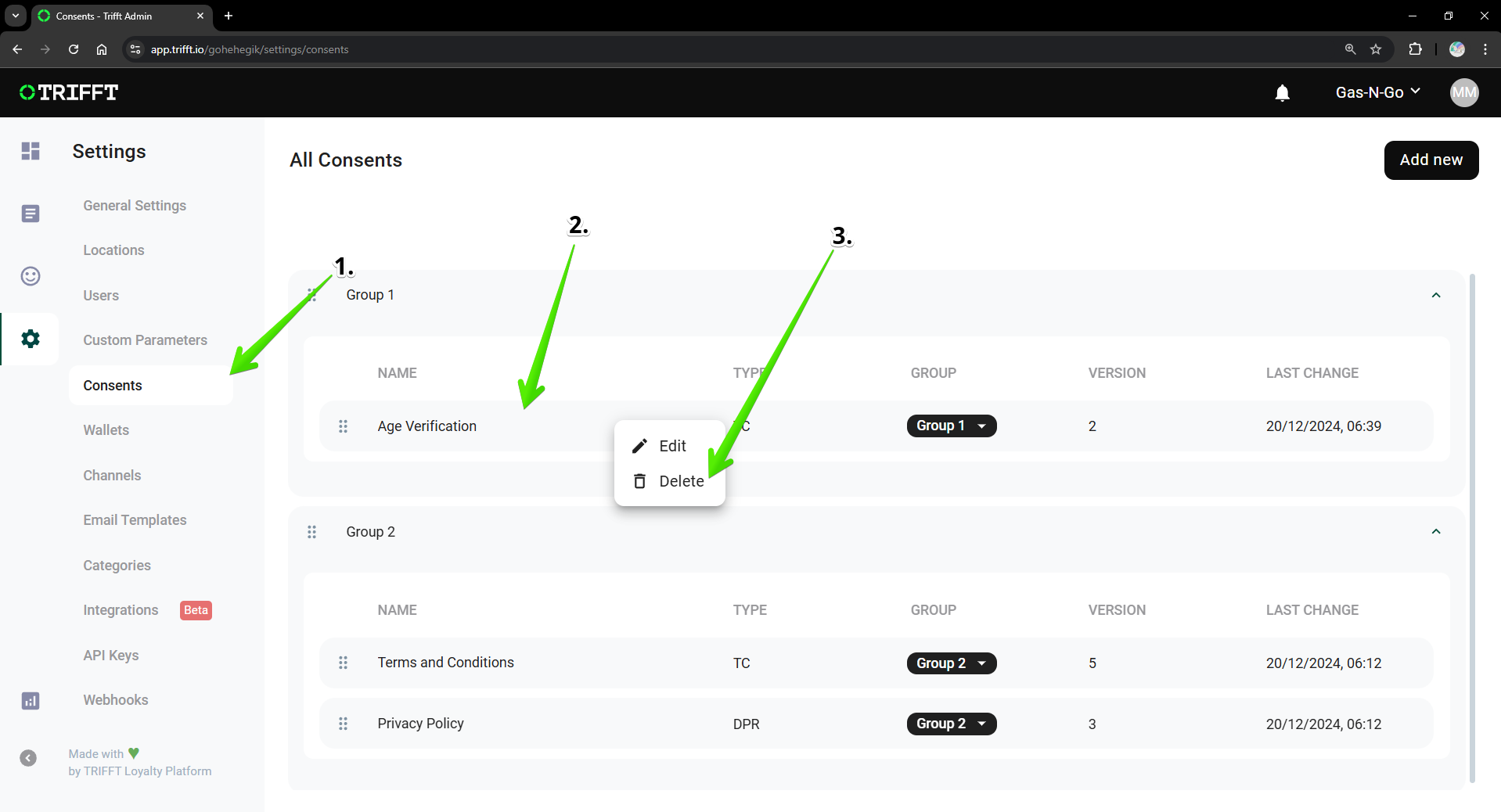
Accessing a member consent information
- Consent can only be checked individually, as TRIFFT currently does not support viewing a list of people with approved consents en masse.
- To check consents individually, navigate to
CRM (1), click onMembers (2)and select an individualmember (3).
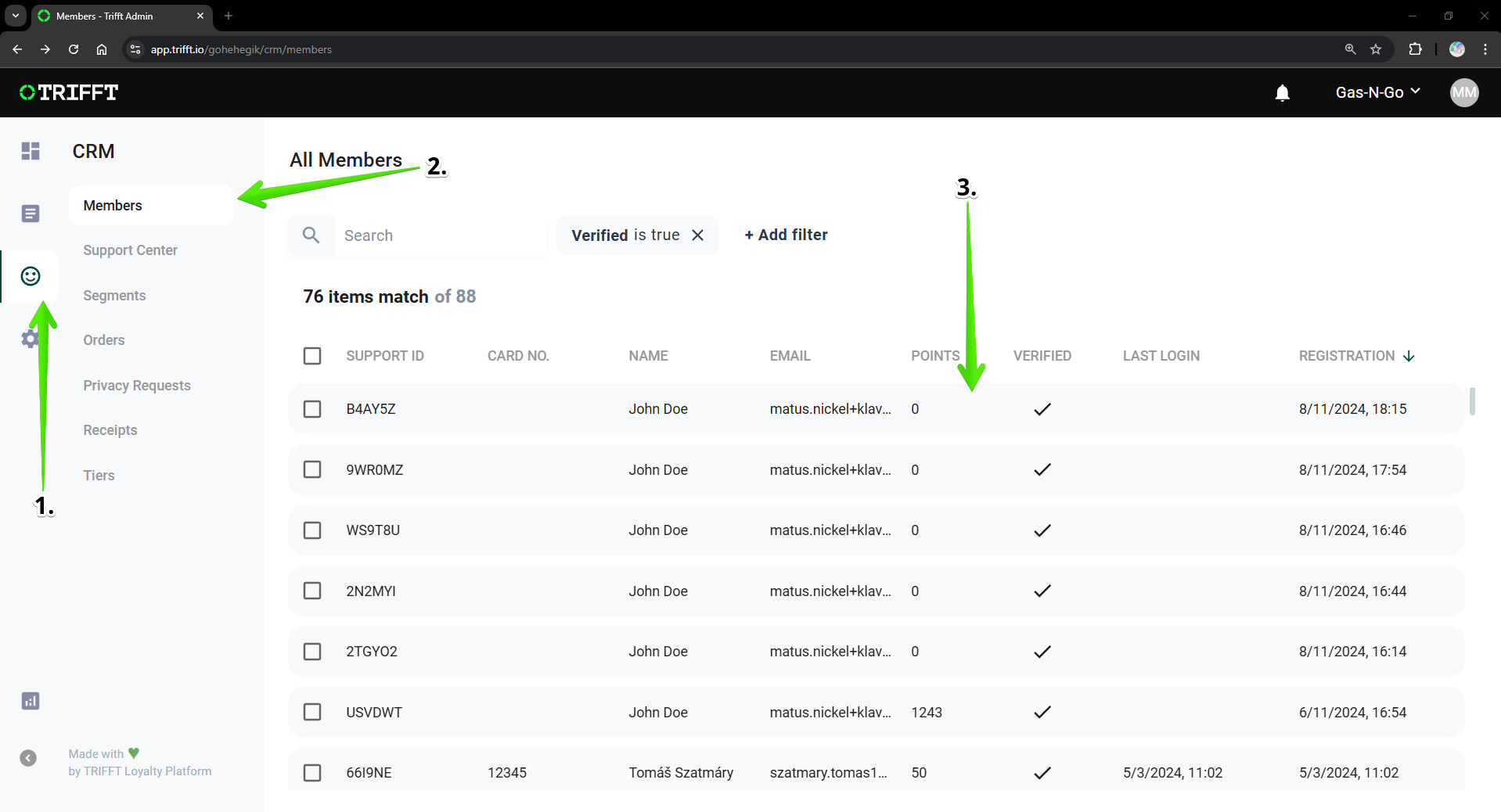
Accessing a member consent information - step 1/2
- Click on
Activity Overview (1)and manually look for an activity with the following message: "The member signed the contractual consent."
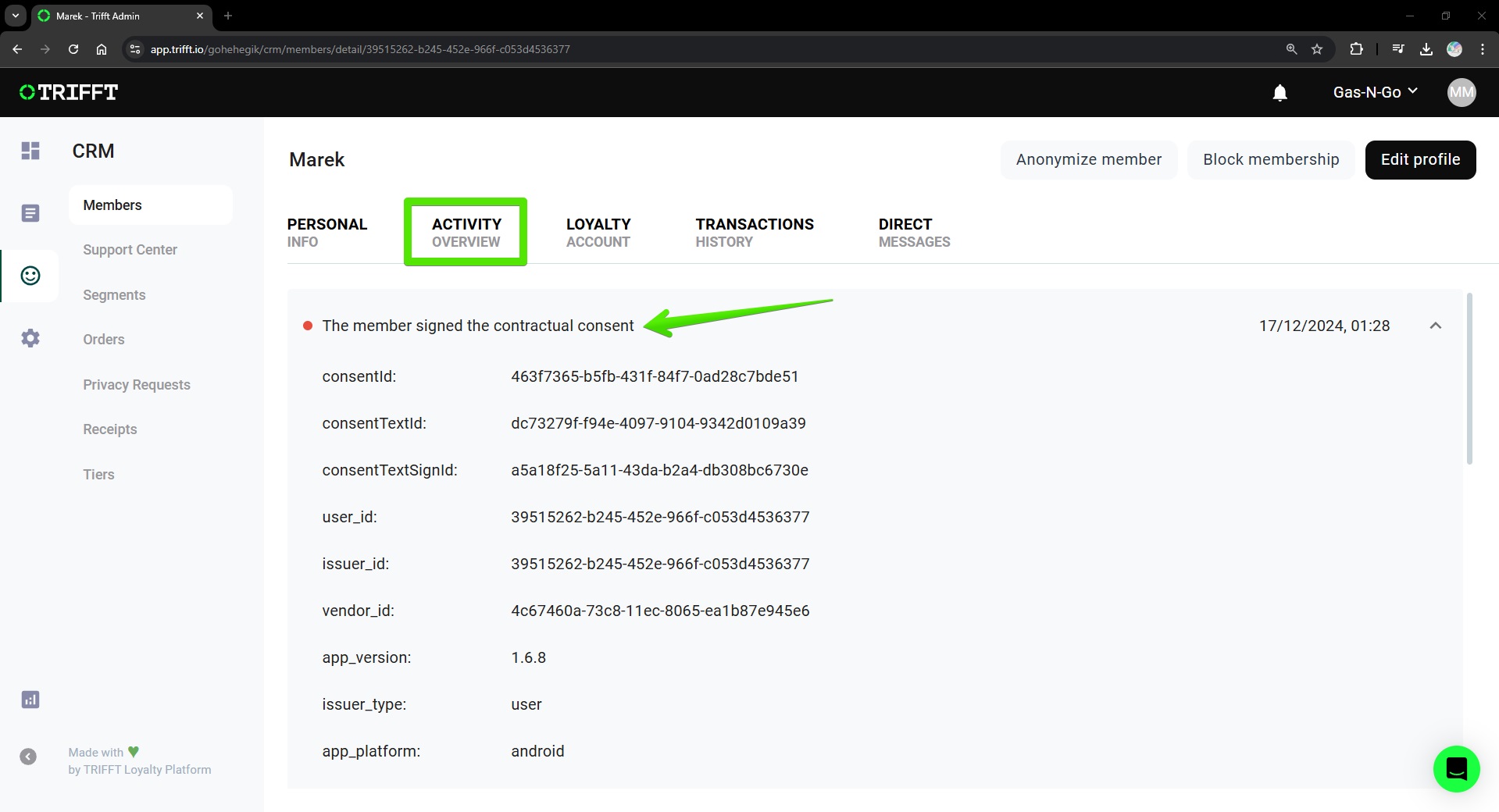
Accessing a member consent information - step 1/2
Updated 6 months ago